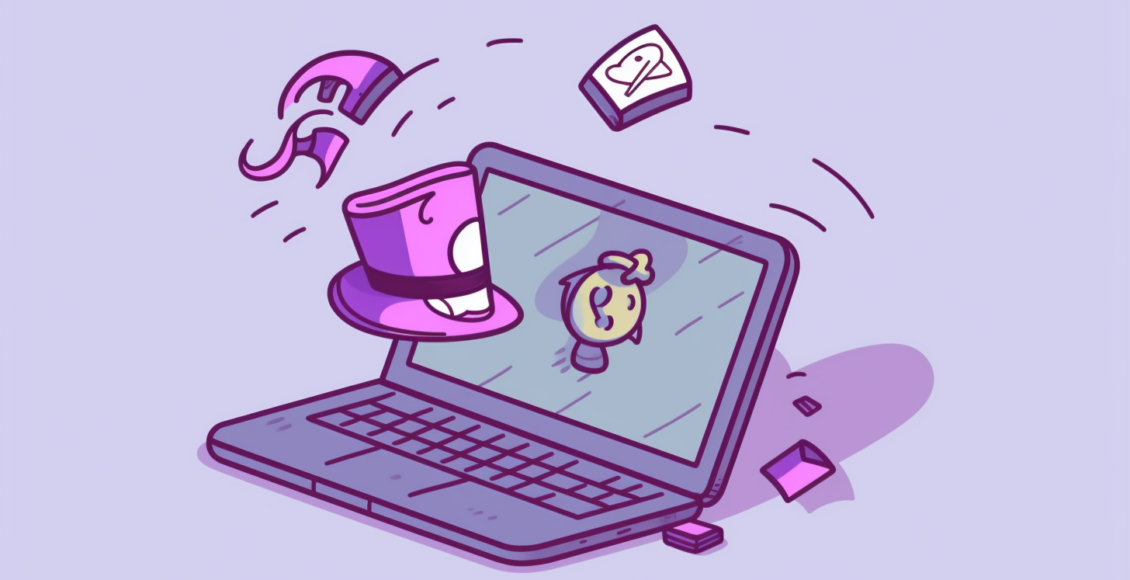
Are you tired of receiving annoying push notifications from Myfreemp3 on your Android, Chrome, Safari, Mozilla, or Edge browsers? These intrusive notifications can be quite disruptive, popping up at the most inconvenient times and cluttering your device’s screen. Luckily, there are steps you can take to remove these push subscriptions and regain control over your browsing experience.
First, it’s important to understand how push notifications work. When you visit certain websites, you may be prompted to allow them to send you notifications. These notifications can then be sent directly to your device, even when you’re not actively browsing the website. While push notifications can be useful for some websites, they can quickly become overwhelming if you allow too many.
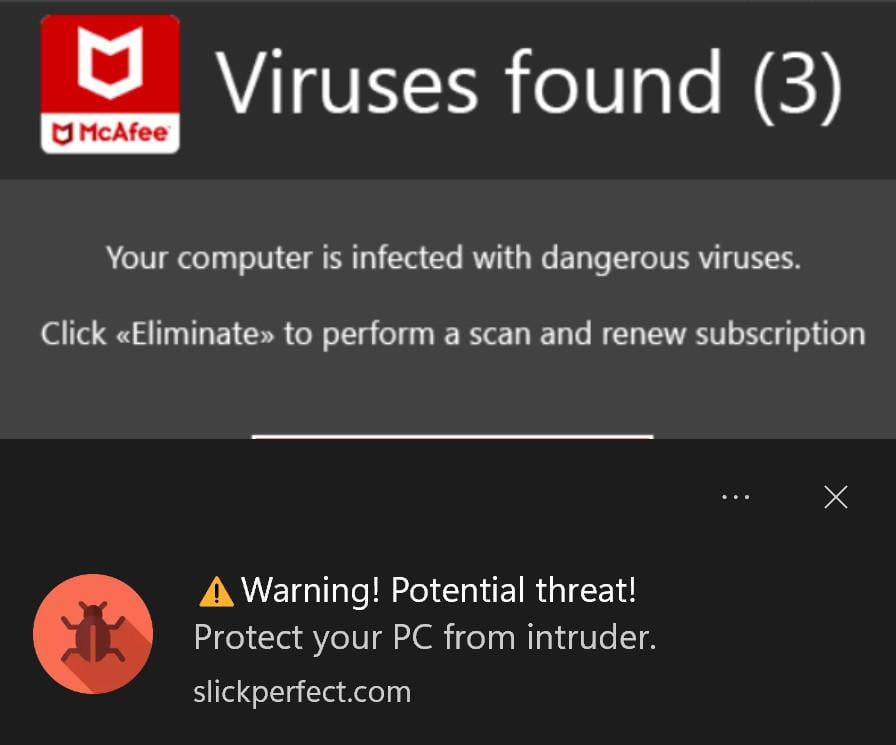
If you’ve accidentally allowed Myfreemp3 to send you push notifications and now want to remove them, follow the instructions below for your specific browser.
The website Myfreemp3, available at different domain extensions like myfreemp3.to and myfreemp3.cc, has garnered mixed reviews regarding its legitimacy and safety.
ScamAdviser assessment
The myfreemp3.to domain seems to be considered relatively safe, with a trust score of 66% according to ScamAdviser. This score suggests that the site has a medium to low risk of being a scam. The analysis takes into account factors such as SSL certificate validity, the website’s hosting location, domain registration, and other technical details. However, it’s important to note that the content of the site could not be analyzed by ScamAdviser, and the site’s Tranco rank (indicating traffic volume) is relatively low. This combination of factors suggests that while not overtly malicious, users should still exercise caution.
Web of Trust assessment
On the other hand, user reviews of the myfreemp3.cc domain on the Web of Trust (WOT) website paint a more concerning picture. The site has a WOT security score of 72% and an average user rating of 3.8 out of 5, based on 7 reviews. Several users have reported issues such as numerous redirects, adult popups, potential malware and viruses, and frequent domain/name changes. There are also warnings against using the site without robust antivirus protection and pop-up blockers. This feedback suggests that while the site might offer a large selection of music downloads, it poses significant security risks.
How to Remove Myfreemp3 Push Subscriptions
If you are tired of receiving push notifications from Myfreemp3 or simply want to discontinue your subscription, you can easily remove the push notifications from your Android, Chrome, Safari, Mozilla, or Edge browsers. Below, we outline the steps to remove Myfreemp3 push subscriptions from these browsers:
1. Android
– Go to your phone’s Settings.
– Scroll down and tap on “Apps” or “Application Manager”.
– Find and tap on the browser you use (e.g., Chrome).
– Tap on “Notifications”.
– Search for Myfreemp3 and disable the toggle next to it.
2. Chrome (Desktop)
– Open Chrome and click on the three vertical dots at the top right corner.
– Go to “Settings” and click on “Advanced”.
– Under “Privacy and security”, click on “Site Settings”.
– Navigate to “Notifications”.
– Look for Myfreemp3 in the list of allowed sites and click on the three vertical dots next to it.
– Select “Remove” or “Block”.
3. Safari (Mac)
– Open Safari and click on “Safari” in the menu bar.
– Select “Preferences” and go to the “Websites” tab.
– Click on “Notifications” in the left sidebar.
– Find Myfreemp3 in the list and choose “Deny” or “Remove”.
4. Mozilla Firefox
– Open Firefox and click on the three horizontal lines at the top right corner.
– Go to “Options” or “Preferences”.
– Click on “Privacy & Security” in the left sidebar.
– Scroll down to “Permissions” and click on “Settings” next to “Notifications”.
– Find Myfreemp3 in the list and select “Block” or “Remove”.
5. Microsoft Edge
– Open Edge and click on the three horizontal dots at the top right corner.
– Go to “Settings” and click on “Site permissions” in the left sidebar.
– Click on “Notifications”.
– Look for Myfreemp3 in the list and click on the three horizontal dots next to it.
– Choose “Remove” or “Block”.
By following these steps, you can easily remove Myfreemp3 push subscriptions and stop receiving notifications from the website.
Once you have completed these steps, you shouldn’t receive any more push notifications from Myfreemp3 on your Microsoft Edge browser.
Is the website Myfreemp3 dangerous?
In summary, while Myfreemp3 might not be a blatant scam, it does present several risks, particularly in terms of potential malware and security vulnerabilities. Users should be very cautious if choosing to use this site, and it’s advisable to have effective antivirus and anti-malware protections in place.