
Our team of security experts has developed a detailed guide on how to secure your devices from the potentially harmful website Re-captcha-version-4-3.top.
The Re-captcha-version-4-3.top project is an initiative designed to deceive users and coerce them into subscribing to notifications. To achieve this goal, the site employs manipulative browser messages that prompt users to select the “Allow Notifications” option.
Once subscribed to Re-captcha-version-4-3.top, there is active interference with your system through intrusive pop-up advertisements.
- What is Re-captcha-version-4-3.top?
- Why am I seeing a pop-up ad for Re-captcha-version-4-3.top?
- How does the Spam Shield app work?
- Instructions to remove pop-up ads from Re-captcha-version-4-3.top on Android mobile devices:
- Instructions to remove Re-captcha-version-4-3.top pop-up ads from Chrome browser
- Instructions to remove Re-captcha-version-4-3.top from Safari
- What to Do After Removing Subscriptions from Re-captcha-version-4-3.top?
What is Re-captcha-version-4-3.top?
Re-captcha-version-4-3.top is a web resource that actively utilizes browser notifications for persistent distribution of spam advertising among users. According to antivirus system ratings, this resource is identified as potentially unwanted software (PUP).

This site misleads visitors by compelling them to subscribe to notifications through fake system warnings and messages.
For example, the site may generate a fake notification claiming that your browser is “outdated” and updating it requires you to “allow notifications.”
However, it’s important to note that allowing notifications does not enhance your browser’s performance. Instead, Re-captcha-version-4-3.top gains permission to send intrusive notifications directly to your desktop or mobile device. After obtaining permission, Re-captcha-version-4-3.top relentlessly bombards your device with unwanted pop-up advertisements, even when the browser is closed. This not only annoys but, in some cases, can overload the device’s memory resources and increase the risk of infection by certain types of viruses.
Spam notifications advertise the following categories:
- 18+ Dating Content
- Free Games and Apps
- Software Update Scams
- Weight Loss Products
- Various Dietary Supplements
- Other questionable products and services
By deceiving users and obtaining notification permission, the Re-captcha-version-4-3.top site can completely bypass ad-blocking tools, penetrating devices throughout their system. Malicious pop-ups are persistent and challenging to close. Some are specifically designed to intimidate users, encouraging clicks and potentially leading to the installation of malicious software.
Why am I seeing a pop-up ad for Re-captcha-version-4-3.top?
If you are experiencing persistent intrusive advertising notifications from Re-captcha-version-4-3.top, it indicates that at some point, you granted permission for notifications from this website.
Re-captcha-version-4-3.top employs various tactics to display ads to users:
- Fake Error Messages: The site sends system warnings like “Your browser is outdated!” misleading users and persuading them to allow notifications to resolve the alleged issue.
- Hidden Notification Requests: Re-captcha-version-4-3.top strategically places notification prompts in inconspicuous areas on the site, aiming to discreetly obtain consent from users.
- Redirection: Your browser may be redirected to Re-captcha-version-4-3.top from another site or pop-up, allowing the site to prompt notifications.
- Software Bundles: Some free programs may install Re-captcha-version-4-3.top software, gaining notification permission without explicit consent during installation.
- Social Engineering: Pop-ups warning about your computer being infected may contain links and manipulate users to grant notification permission to remove the supposed infection.
After gaining notification access, the site starts spamming with pop-up ads directly to your system tray or mobile device. This advertising is challenging to close and may lead to the opening of additional Re-captcha-version-4-3.top tabs.
To prevent such intrusive advertising, it is recommended to install a reliable ad-blocking extension, such as Spam Shield, for your browser. Such tools filter out sites attempting to abuse notifications and prevent unwanted advertising impacts.
How does the Spam Shield app work?
Spam Shield is an effective solution based on a highly intelligent spam protection system. It provides complete blocking of access by aggressive advertisers to your device.
After installing the anti-spam application, simply enable it once to ensure round-the-clock protection for your smartphone. Spam Shield performs a thorough check on each message, blocking unwanted spam messages. The application is designed to ensure user privacy by keeping all messages directly in the device’s memory.
If you have specific instructions from the Spam Shield developer, it is recommended to follow them for a successful installation and configuration of the application.
Instructions to remove pop-up ads from Re-captcha-version-4-3.top on Android mobile devices:
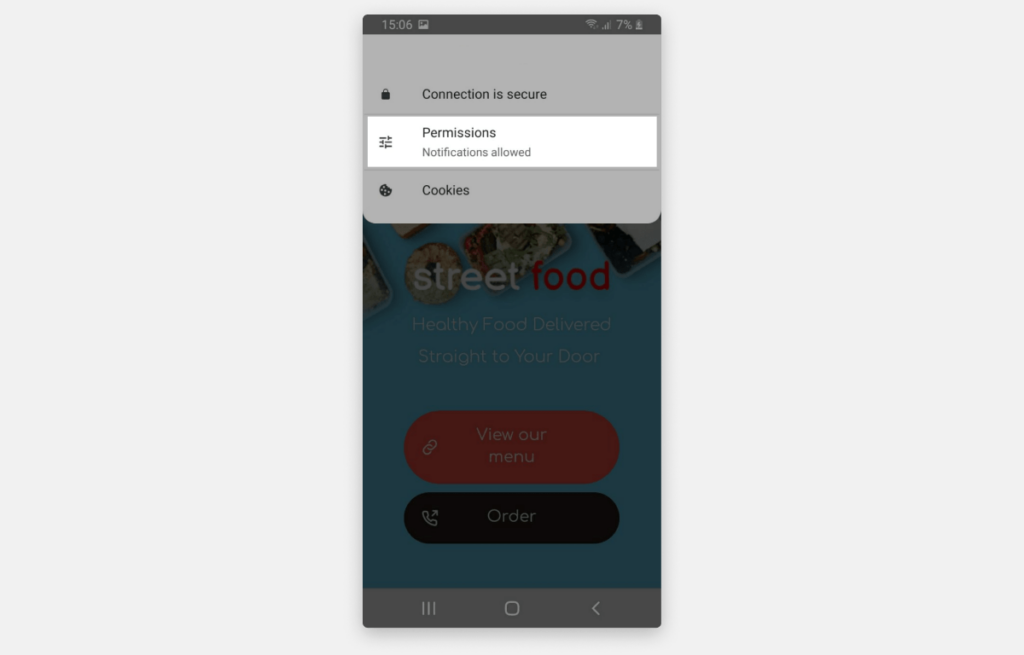
Search on Google Play Store:
- Go to the Spam Shield website or open Google Play Store on your Android device.
- Enter “Spam Shield” in the search bar.
- Find the application in the search results and select it.
Installing the App:
- On the app page, click the “Install” button.
- Confirm the permissions requested by the application and wait for the installation to complete.
Opening the App:
- After installation, the app will appear on your home screen or in the list of applications.
- Open the app, following the developer’s instructions.
Configuring the App:
- Registration or login to an account may be required.
- Follow the app’s instructions to configure and use its features.
Updating the App:
- Regularly check for updates to the app on Google Play Store. Updates may include bug fixes and security improvements.
- It is essential to use official sources, such as Google Play Store, for app downloads to prevent the potential installation of malicious software.
Instructions to remove Re-captcha-version-4-3.top pop-up ads from Firefox browser
| Step | Instructions |
|---|---|
| 1. | Remove Unwanted Extensions: – Open Firefox and click on the three horizontal lines in the top right corner (menu icon). – Choose “Add-ons” from the menu. – Go to the “Extensions” tab. – Review all installed extensions. If you find unwanted or suspicious extensions, click “Remove” next to them. |
| 2. | Reset Firefox Settings: – In the address bar, type about:support and press Enter. – On the “Troubleshooting Information” page, find the “Refresh Firefox” section and click the “Refresh Firefox” button. – Confirm the action by selecting “Refresh Firefox” in the pop-up window. |
| 3. | Check Subscriptions: – In the address bar, type about:addons and press Enter. – Go to the “Subscriptions” tab in the left menu. – Review the list of subscriptions. If you see unwanted or suspicious subscriptions, remove them. |
| 4. | Delete Cookies and Cache: – In the address bar, type about:preferences#privacy and press Enter. – In the “History” section, click on “Clear History”. – Choose “Always” in the “History” field, and make sure “Cookies” and “Cache” are selected. Click “Clear Now”. |
| 5. | Scan for Malware: – Run your computer’s antivirus software and perform a full system scan to detect and remove malware. |
| 6. | Update Firefox: – Make sure you have the latest version of the Firefox browser. Check for updates by going to “Help” > “About Firefox” and installing any available updates. |
| 7. | Use Additional Tools: – Consider using additional tools for scanning and removing malware if needed. |
After completing these steps, your Firefox browser should be more secure against malicious subscriptions. Remember the importance of regularly updating your antivirus software and being cautious of suspicious websites and questionable extensions.
Instructions to remove Re-captcha-version-4-3.top pop-up ads from Chrome browser
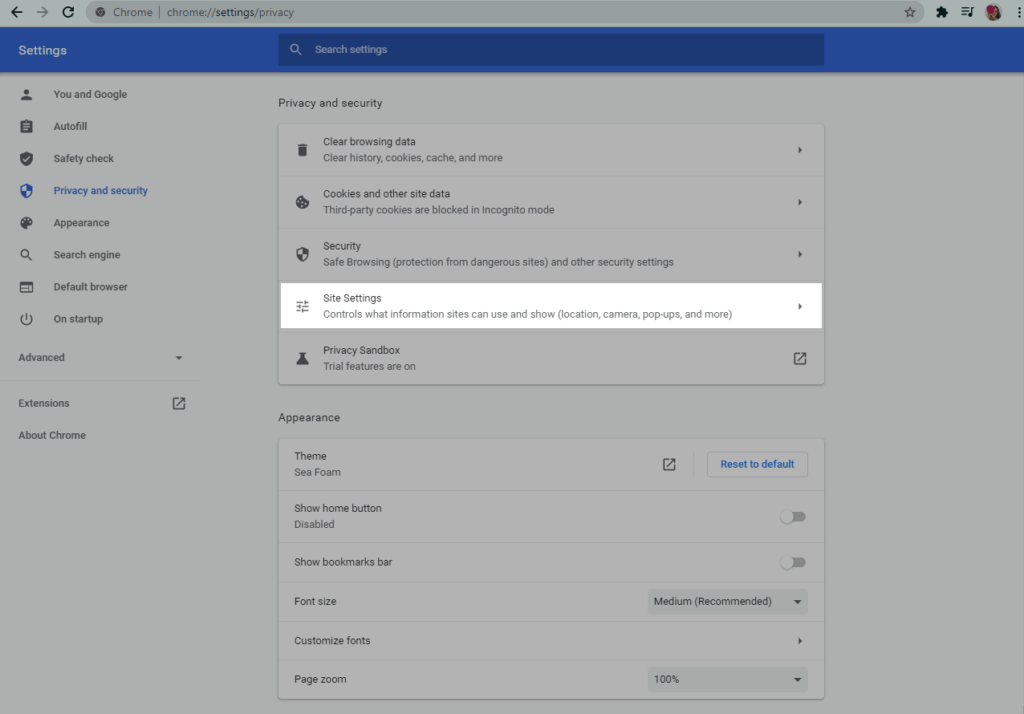
| Step | Actions |
|---|---|
| 1. | Remove unwanted extensions: – Open Google Chrome and click on the three dots in the upper right corner (menu icon). – Select “More tools” and then “Extensions.” – Review installed extensions. If you see unwanted or suspicious extensions, click “Remove” next to them. |
| 2. | Reset Chrome settings: – In the address bar, type chrome://settings/resetProfileSettings and press Enter. – Click on “Restore settings to their original defaults.” |
| 3. | Check subscriptions: – In the address bar, type chrome://settings/content/notifications and press Enter. – Review the list of allowed and blocked notifications. Remove any suspicious domains. |
| 4. | Clear cookies and cache: – In the address bar, type chrome://settings/clearBrowserData and press Enter. – Choose “Images and files in the cache” and “Cookies and other site data.” Then click “Clear data.” |
| 5. | Scan for malware: – Run your computer’s antivirus software and perform a full system scan to detect malware. |
Instructions to remove Re-captcha-version-4-3.top pop-up ads from Microsoft Edge browser
| Step | Actions |
|---|---|
| 1. | Remove unwanted extensions: – Open Microsoft Edge and click on the three dots in the upper right corner (menu icon). – Select “Extensions.” – Review installed extensions. If you see unwanted or suspicious extensions, remove them. |
| 2. | Reset Edge settings: – In the address bar, type edge://settings/reset and press Enter. – Click “Restore settings to their original defaults” and confirm the action. |
| 3. | Check subscriptions in Edge: – In the address bar, type edge://settings/content/notifications and press Enter. – Review the list of allowed and blocked notifications. Remove any suspicious domains. |
| 4. | Clear Edge cookies and cache: – In the address bar, type edge://settings/clearBrowserData and press Enter. – Choose “Cookies and other site data” and “Cached images and files.” Then click “Clear.” |
| 5. | Scan for malware: – Run your computer’s antivirus software and perform a full system scan to detect malware. |
| 6. | Update Edge: – Ensure you have the latest version of the browser. Check for updates in “Help and feedback” > “About Microsoft Edge” and install available updates. |
| 7. | Use additional tools if necessary: – You can use additional tools for scanning and removing malware. |
After completing these steps, your Microsoft Edge browser should be more protected from malicious subscriptions. Regularly update antivirus software and exercise caution when visiting websites and installing extensions.
Instructions to remove Re-captcha-version-4-3.top from Opera browser
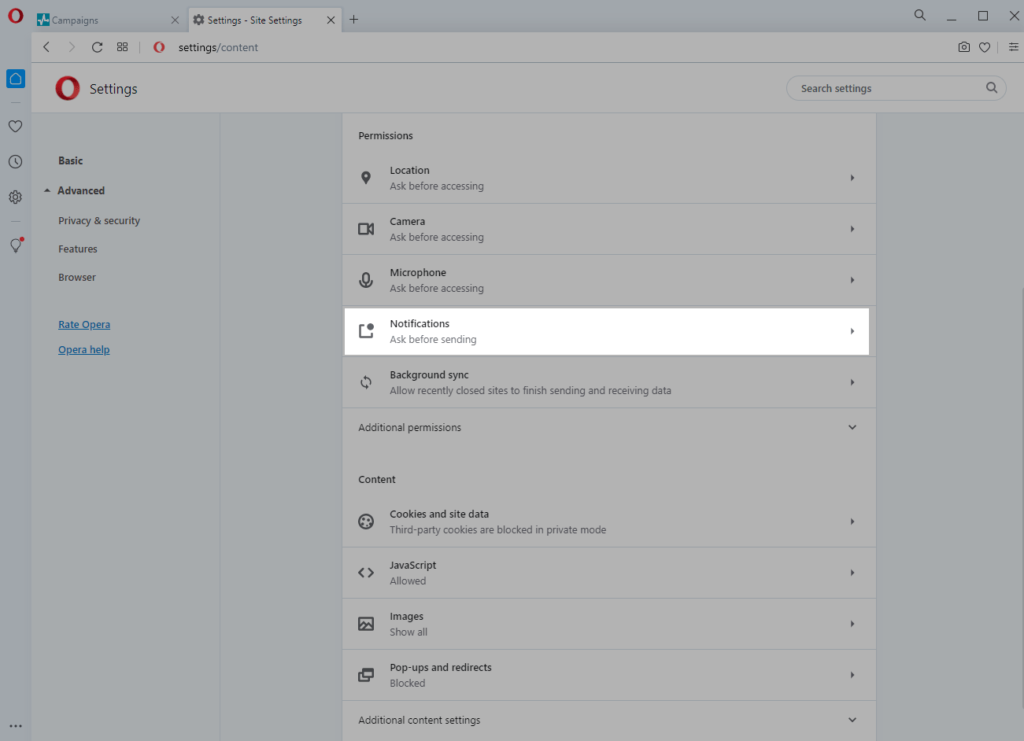
| Step | Actions |
|---|---|
| 1. | Remove unwanted extensions: – Open Opera and click on the “Menu” icon in the upper left corner (three horizontal lines). – Select “Extensions” from the menu. – Review installed extensions. If you see unwanted or suspicious extensions, remove them. |
| 2. | Reset Opera settings: – In the address bar, type opera://settings/reset and press Enter. – Click on “Clear browsing data” and choose settings to reset (e.g., cache, cookies). Then click “Clear.” |
| 3. | Check subscriptions in Opera: – In the address bar, type opera://settings/content/notifications and press Enter. – Review the list of allowed and blocked notifications. Remove any suspicious domains. |
| 4. | Clear Opera cookies and cache: – In the address bar, type opera://settings/clearBrowserData and press Enter. – Choose “Cookies and other site data” and “Cached images and files.” Then click “Clear data.” |
| 5. | Scan for malware: – Run antivirus software on your computer and perform a full system scan to detect malware. |
Upon completion of these actions, your Opera browser will be more reliably protected from potentially harmful subscriptions. Exercise caution when visiting websites and installing extensions to avoid similar issues in the future.
Instructions to remove Re-captcha-version-4-3.top from Safari
For macOS:
| Step | Action |
|---|---|
| 1. | Close unwanted tabs in Safari. |
| 2. | Open “Safari” and select “Preferences.” |
| 3. | Go to the “Extensions” section and remove unwanted extensions. |
| 4. | Clear browser history and cache: “Safari” > “Clear History,” choose relevant options. |
| 5. | Check notifications: “Safari” > “Preferences” > “Notifications.” Remove suspicious sites. |
| 6. | Close malicious tabs: “View” > “Close Other Tabs.” |
| 7. | Run antivirus software to scan for malware. |
| 8. | Ensure you have the latest Safari version. Check for updates. |
For iOS:
| Step | Action |
|---|---|
| 1. | Close Safari and remove unwanted tabs. |
| 2. | Open “Settings” > “Safari.” |
| 3. | Go to the “Extensions” section and remove suspicious extensions. |
| 4. | Clear history and website data: “Settings” > “Safari” > “Clear History and Website Data.” |
| 5. | Manage notifications: “Settings” > “Notifications” > “Safari.” Remove suspicious sites. |
| 6. | Run antivirus app to scan for malware. |
| 7. | Ensure you have the latest Safari version. Check for updates. |
Following these steps will enhance the security of your Safari browser on macOS and iOS. Regularly update your antivirus software and exercise caution when browsing and installing extensions to prevent similar issues in the future.
What to Do After Removing Subscriptions from Re-captcha-version-4-3.top?
Following the recommendations below will enhance your security in the online space:
- Avoid Suspicious Links: Refrain from clicking on suspicious links or pop-ups from the Re-captcha-version-4-3.top site. Exercise caution on websites asking to solve captchas or provide personal information.
- Install Antivirus App: Use a reliable app like Spam Shield from the official Google Play Store. Regularly perform malware checks to maintain security.
- Check Site Notifications: Navigate to your browser settings on Android, then to “Notifications” or “Sites.” Ensure that the Re-captcha-version-4-3.top site is not listed under allowed notifications.
- Clear Browser Cache: Open your browser settings on your Android device, locate “Privacy” or “Confidentiality.” Choose “Clear browser data,” then confirm the selection of “Cookies” and “Cache” for a thorough cleanup.
- Block Notifications: In the “Notifications” or “Sites” section of your Android browser settings, block notifications for the Re-captcha-version-4-3.top site.
- Update Browser: Confirm that your Android browser is updated to the latest version from the Google Play Store. Updates may include security vulnerability fixes.
- Check App Permissions: Periodically review the permissions granted to your apps in your phone settings. If any app requests suspicious permissions, consider uninstalling or replacing it with a more secure alternative.
These steps will help safeguard your PC and Android phone from malicious subscriptions originating from the Re-captcha-version-4-3.top site.